前台代码:
<%@ Page Language="C#" AutoEventWireup="true" CodeFile="OWCdrawing.aspx.cs" Inherits="OWCdrawing" %> <!DOCTYPE html PUBLIC "-//W3C//DTD XHTML 1.0 Transitional//EN" "http://www.w3.org/TR/xhtml1/DTD/xhtml1-transitional.dtd"> <html xmlns="http://www.w3.org/1999/xhtml" >
<head runat="server">
<title>清清月儿</title>
</head>
<body>
<form id="form1" runat="server">
<div>
<table style="width: 600px">
<tr>
<td colspan="3" style="height: 20px">
<strong>怎么样在ASP.NET2.0中使用OWC组件画图</strong></td>
</tr>
<tr>
<td colspan="3" rowspan="2" style="height: 21px">
<asp:PlaceHolder ID="PlaceHolder1" runat="server"></asp:PlaceHolder>
</td>
</tr>
<tr>
</tr>
</table>
</div>
</form>
</body>
</html> |
数据库SQL脚本:
USE [web]
GO
/****** 对象: Table [dbo].[Chart] ******/
SET ANSI_NULLS ON
GO
SET QUOTED_IDENTIFIER ON
GO
CREATE TABLE [dbo].[Chart](
[id] [int] IDENTITY(1,1) NOT NULL,
[month] [smallint] NULL,
[Allcount] [int] NULL
) ON [PRIMARY] |
在数据库建好表以后要自己手动假想有12条数据,手动添加,最终结果类似下图:
 |
| 图4 |
后台程序说明:
最关键就是InsertChart.Type = ChartChartTypeEnum.chChartTypeColumnClustered;
你可以在ChartChartTypeEnum后点出其他方法。如图所示:
 |
| 图5 |
下面列出的是其他类型图:
折线图:
 |
| 图5 |
面积图:
 |
| 图5 |
条形图:
 |
| 图4 |
OWC什么图形都可以画,还能画立体的,请大家自己尝试。